


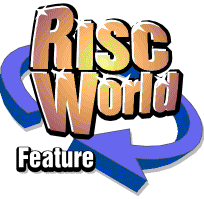
WebFX3D
RISCWorld presents the WebFX3D Manual.
| Hints and Tips |
| Using Drawfiles |
The drawfile import facility of WebFX3D is quite powerful but there are restrictions on the type of drawfile you can use. Only closed path objects can be converted to 3D objects successfully, open paths may not work. Any other drawfile objects will be ignored.
If you intend to use a drawfile, try to keep the objects simple, and do not let the lines of one object cross (see diagram below).

If you intend to manipulate the 3D object in the future (ie. by using a plugin) you should make sure that all long straight line segments are formed by several straight lines. The reason for this is that a 3D object in WebFX3D is made up of many triangles. When you manipulate an object, its points are moved, but the straight lines of triangles joining the points remain straight (see diagram below).

| Perspective Tricks |
By altering the distance between the camera and the object, you effectively zoom the view. The view can also be scaled by altering the field of view. When these 2 concepts are combined, you can control the effect of perspective.
Perspective is the way an object gets smaller the further it is away from you. When the camera is close to an object and the object fits in the view (adjust Field of View to fit object in view), the effect of perspective is strong. Move the camera back and the object appears smaller, as well as reducing the effect of perspective. The field of view must then be adjusted to fit the object into the view again.

Therefore there are 2 steps to controlling perspective:
Zoom the camera in (perspective) or out (no perspective).
Adjust the Field of View to fit the object in the view (its size on screen will change when you zoomed in/out).
If you are dealing with long lines of text, it is best to reduce the amount of perspective so that the text will be easier to read. However you can achieve some interesting effects by adjusting the amount of perspective with smaller objects.
| My drawfiles contain sprites? |
Thats ok. The sprite objects within the drawfile will be ignored. Everything which is not a path object is ignored.
| Will a complex drawfile load? |
There should be no trouble, given that the objects within the drawfile are closed path objects. However exceptionally complicated shapes may not load due to massive memory requirements, and will take longer to convert to 3D.
It is best to use simple shapes, with as few line segments as possible. In the diagram below, you can see that the same curve can easily be created with one line segment opposed to 2 by moving the control points in !draw.

| I want simple bold colours |
Highlights, and lots of shading can look cool. But sometimes its best to use very simple, bold, uniform colouring.
To achieve this, select Directional lights and unselect Phong (on the solid tab of the 3D view options dialog). The object will be rendered without a highlight, and each light behaves like a sun: shining light in one direction only. Therefore, any faces facing in the same direction, will be coloured in the same way. You could also reduce the shininess strength of your objects highlights instead of unselecting phong.
| My object is too chunky! |
Increase the curve quality before the object is created. However this will require more memory, and operations will take longer to complete (ie. rendering). The default setting should be acceptable for most situations.
| Why would I use fog? |
Fog is an effect which can be used to give a finishing touch to your renditions. However you will not normally need to use it. A thick white fog could be useful if you want your text to fade into a white page. A weak blue/green fog could provide an underwater look against a blue background. You may just want your text to be tinted in the distance, in which case a weak fog would be used.
| Which background colour? |
The background colour you choose, depends on where your image will be viewed. If you render to a transparent background, the image will still be anti-aliased to the background colour you have chosen.
Obviously, text to go on a white page, should have a white background. However, 3D objects usually look better against a black or dark background. A transparent background can be applied if you are saving a sprite (see the file format options ).
| Object creation problems |
Sometimes the actual 3D object cannot be created correctly. If you have used a drawfile, then you may have open paths or text objects in the drawfile not converted to path. Some characters of a few fonts may not work correctly. There are several reasons for this, but usually the fonts are drawn in such a way as to make it very difficult for WebFX3D to create a 3D object from them.
If you have trouble and are not using a drawfile, then create the text object in !draw, convert to path, and move some points a little in relation to each other. With the points in new positions, WebFX3D should handle the objects with no problem.
| Which fonts work best? |
Simple fonts which are easy to read are best. Therefore most fonts are suitable. Complicated fonts such as old English types, and fancy fonts, may not be the best choice. Fonts which have bold curves (Garamond/London) can look very impressive with a simple curved join.
| What join quality is best? |
A join quality of 1 or 2 is usually more than enough. As the join is usually projecting away from the viewer, it does not need to be detailed. If the join type is bevelled or flat, the quality will have no apparent effect, only on the curved joins will an increase in quality be noticeable.
| Can I export the wire-frame? |
Yes, as a drawfile. Make sure the 3D view is shown as a wireframe, click menu over the 3D view and open the Export Mesh sub-menu. Save the drawfile as you would from any application.
Wireframe drawfiles look particularly technical, and can look complicated, yet be of simple construction. A ghosted wireframe could make a good background.

| Do I need the Z-buffer? |
The Z-buffer ensures that when an object is drawn, its components are drawn in the correct order. Close parts of the object need to be drawn last to overlap the parts further away. Usually the z-buffer is not required. However if several objects overlap each other the z-buffer may be a good idea.
The diagram (below) illustrates 2 objects intersecting without the z-buffer. The intersection is shown correctly on the right with the z-buffer ON.

Note that the z-buffer requires twice the memory for rendition.
| My object is missing trianges! |
When the camera is very close to an object, some of the triangles which form the object are not drawn. The result is usually the background showing through where the triangle should be. To fix this, tick double sided polygons (3D view options), and render with the z-buffer.
| Jpeg quality |
The quality depends on how large you want the file to be, and how much detail you want to retain in the image. The quality is specified as a percentage. If you require very small files, try reducing the quality to very low settings, and see what you get.
Generally, 75% reduces the size of the file incredibly, while retaining almost all the detail. This is the default option.
| I want the Acorn colour picker |
You can use the Acorn colour picker if you like. Simply open the 'cfg' text file, which can be found within the !WebFX3D application (shift-double-click to open), and make the following change:
Change:
acorn_picker:FALSE
To:
acorn_picker:TRUE
RISCWorld